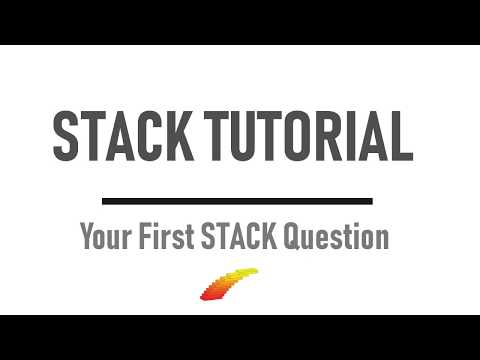STACK User Documentation
User documentation is written in an extended implementation of the markup language MarkDown. This page is intended for people wishing to write, edit and translate the documentation.
Purpose and structure of the documentation
Documentation serves a number of purposes. The main documentation is for teachers writing STACK questions and using STACK questions.
Secondary documentation is designed for
- Students (e.g. how to type in answers).
- Installation of the plugin.
- Developers of the plugin.
The main documentation is arranged as follows.
- About the project, community, etc.
- Quick-start for STACK question authors.
- Authoring individual questions. Reference of features, e.g. inputs, castext, answert tests.
- Maxima reference documentation.
- Specialist tools - quthoring questions linking many features, e.g. JSXGraph, GeoGebra, Drag and drop questions.
- STACK question administation (not Moodle quiz features), e.g. testing, deploying random variants, reporting, question library.
- Topics - authoring example questions in different mathematical topics.
- Moodle-specific features, e.g. setting up a quiz, import/export of moodle questions.
- Installation of
qtype_stackinto Moodle. - Development of the plugin.
- Student-focused documentation.
Markdown language
- The markdown project external site.
Warning: markdown uses whitespace and formatting to give meaning. The number of spaces at the beginning and the ends of lines convey specific meaning in markdown. An example is the way code blocks are included, which is useful for including fragments of Maxima code.
STACK's markdown documentation system
STACK stores all documentation within language subdirectories. For example, English is within /doc/en/.
- The directory structure forms the structure of the documentation.
- Files must use the
.mdextension. - Links to files must use the
.mdextension. - File and directory names should be safe for urls and will be used as the document's title.
Spaces can be encoded as underscore
_, e.g. Question state caching should be namedQuestion_state_caching.md - When accessing a directory, the file
index.mdin that directory will be displayed, hence this file should be created for new directories. Noteindex.mdwill never be displayed in a directory listing, it can be accessed by navigating to the directory itself. - Directories may be nested.
- A directory listing will be appended to the site map when rendered.
- Metadata about the files is stored in
meta_en.json. Every page should have metadata.
How relative links work in STACK's documentation
Note Links in the documentation are relative. You can use the following standard notation, for:
- a document in the current directory simply use the filename e.g.
[Link to Article](Article.md) - the current directory use
./e.g. ./Article.mdrefers toArticlein this directory./#referencerefers to the index of the current directory scrolled to the heading with idreference- the parent directory use
../e.g. ../refers to the docs homepage (if currently only one tier deep)../Category/Article.mdrefers toArticle.mdin theCategoryin the parent directory.
Conventions in authoring pages
Markdown does not have categories in the way that MediaWiki does. Instead, we strongly encourage authors to include a # See also section at the end of each STACK documentation page. This should be part of the markdown page.
Adding images and files to the documentation
The directory /doc/content/ is for static content which is served by the documentation.
If you want to serve content from the docs please place it in this directory.
When writing links use direct relative links to
$CFG->wwwroot . "/question/type/stack/doc/content";
E.g. in About/Logo.md use

The text in square brackets is the alt text, which is important for visually impaired users reading the documentation. There are many great guides for writing good alt text.
Adding a link to video in the documentation
To embed video into the documentation first find the unique video key, VIDEO-KEY, then then modify
[](https://www.youtube.com/watch?v=VIDEO-KEY "Video title")
For example, cpwo-D6EUgA, gives
[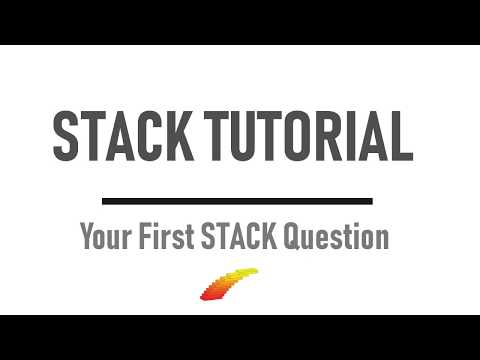](https://www.youtube.com/watch?v=cpwo-D6EUgA "Your First STACK Question")
The following rendered markdown:
Embed video in the documentation
Using an iframe such as
<iframe width="560" height="315" src="https://www.youtube.com/embed/cpwo-D6EUgA" frameborder="0" allowfullscreen></iframe>
Gives
Mathematics
For the purpose of rendering mathematical equations, an extended version of PHP Markdown Extra is used.
It uses LaTeX style notation \( and \[ to write inline and display maths respectively. Fortunately GitHub documentation uses the same notation :D.
An example:
\[ \frac{\int_a^b f(t) \textrm{d} t }{b - a} \]
Compatibility with the online docs
The STACK docs are made available online on docs.stack-assessment.org. For more information on how this is achieved, see the Website documentation. However this places certain limitations on the sort of elements that can be included in the documentation:
- You can only have relative links to files within the
docdirectory. This means you should not link relatively to, for example, one of the stack .php files. If you want to demonstrate a behaviour of one of STACKs files, it is better to do a direct link to that file on GitHub or on the STACK demo. - You cannot use HTML text areas to display LaTeX Math, as that will display poorly. Please use multiline code blocks instead.
Examples
Paragraphs and formatting
Paragraphs are made with two new line characters, a single new line will not be rendered:
This is in a paragraph,
so is this
This is a new paragraph
This is a **bold** word and this is an *italicised* word.
This is in a paragraph, so is this
This is a new paragraph
This is a bold word and this is an italicised word.
Headings
Headings are indicated by the # symbol
# Huge
## Quite huge
### Not so huge
#### Barely huge
Huge
Quite huge
Not so huge
Barely huge
Lists
Ordered (numbered) and unordered lists are very intuitive, and nesting is easy
1. first point
2. second point, which is so long
it needs two lines
3. third point will demonstrate nesting
1. Nested
2. Lists
* Unordered lists made my stars
* You can nest with different styles
1. See?
- first point
- second point, which is so long it needs two lines
- third point will demonstrate nesting
- Nested
-
Lists
-
Unordered lists made my stars
- You can nest with different styles
- See?
Code (monospace)
Code can be displayed inline using back ticks `content` to display content. Code can be displayed in a block by indenting:
Block style code
Will display
Block style code
Links
Links are written [text](Documentation.md) to give text.
They must end with the .md extension. External links are easily generated using
<http://sesamestreet.com>
gives http://sesamestreet.com, email address work similarly
<count@sesamestreet.com>
gives count@sesamestreet.com.
Other cool features
Definition lists
: Are one of the many cool features available
They are useful for
: Dictionary style entries
- Definition lists
- Are one of the many cool features available
- They are useful for
- Dictionary style entries
To force block style code write ~~~~ above and below, good for after a list when indentation will be interpreted as part of the list
~~~~~~~~~~
Like this
~~~~~~~~~~
> When quoting the syntax is like in emails.
When quoting the syntax is like in emails.
Tables | are also
------------ | --------
an extremely | useful
feature | !
| Tables | are also |
|---|---|
| an extremely | useful |
| feature | ! |